Last Updated on
We’ve talked about switching up your mouse DPI in another how-to article, allowing you to speed up or slow down your on-screen cursor movement. Mouse acceleration helps you with this also, increasing the speed of your cursor comparatively to how fast your mouse movements are. However, while the mouse acceleration feature aims to increase your accuracy, there are also times when it is counterproductive, almost making your cursor too fast, shooting off the screen.
In this piece, we’re going to look at how to turn off mouse acceleration in Windows 10 so if you’re having issues with your cursor moving far too quickly, you’ll be able to get more control by following the steps to disable the feature.
Turning off mouse acceleration in Windows 10 is actually quite a simplistic process but the option is a little hidden. We’ll talk you through how to get to the mouse acceleration option and how you can turn it off.
Step
Open Settings
Hit the Start button and open up Settings by clicking on the gear icon.
Step
Choose the Devices option
Step
On the left-hand side, hit the Mouse tab
Step
Choose the Additional mouse options link
Step
A dialog box should appear, move over the Pointer Options tab
Step
The Enhance pointer precision box should be ticked – click it to uncheck
Step
Click OK to save your new mouse acceleration settings
If you followed all of the above steps then congratulations, you should now have turned off mouse acceleration. Your mouse movements should now feel a little more stable, but if you encounter any issues (or just don’t like the feel of the new settings) simply go back and check that ‘enhance pointer precision’ box to restore your previous mouse acceleration settings.
If you find that these new settings aren’t to your liking, but you’re noticing your cursor is still far too fast, potentially changing your mouse DPI or overall mouse sensitivity could be a better solution.